搭建笔记仓库
创建项目
先创建项目文件夹`vitepress-demo`
mkdir 'vitepress-demo'
进入该文件夹
cd vitepress-demo
下载项目
npm add -D vitepress
npx vitepress init
然后回回答几个问题
┌ Welcome to VitePress!
│
◇ Where should VitePress initialize the config?
│ ./ # 保存到当前目录
│
◇ Site title:
│ My Awesome Project
│
◇ Site description:
│ A VitePress Site
│
◆ Theme:
│ ○ Default Theme (Out of the box, good-looking docs)
│ ● Default Theme + Customization # 这里可以选择是ts还是js
│ ○ Custom Theme
└index.md
位置:/
config.mjs
位置:/.vitepress/
示例
我的目录结构
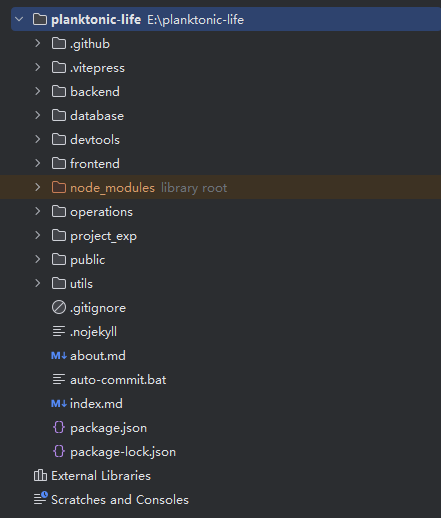
import { defineConfig } from 'vitepress'
// 改成自己的路径
import { set_sidebar } from "../utils/auto-gen-sidebar.mjs";
export default defineConfig({
title: "小小浮游",
titleTemplate: ":title",
description: "雾岚的笔记仓库",
// base: `/planktonic-life/`,
// head: [['link', { rel: 'icon', href: `/planktonic-life/favicon.svg` }]],
head: [['link', { rel: 'icon', href: `/favicon.svg` }]],
lang: 'zh-CN',
lastUpdated: true,
themeConfig: {
outline: [2, 6],
search: {
provider: 'local'
},
nav: [
{ text: '首页', link: '/' },
{ text: '后端', link: '/backend' },
{ text: '前端', link: '/frontend' },
{ text: '数据库', link: '/database' },
{ text: '运维', link: '/operations' },
{ text: '工具', link: '/devtools' },
{ text: '经验', link: '/project_exp' },
],
sidebar:{
"/backend": set_sidebar("/backend"),
"/frontend": set_sidebar("/frontend"),
"/database": set_sidebar("/database"),
"/operations": set_sidebar("/operations"),
"/devtools": set_sidebar("/devtools"),
"/project_exp": set_sidebar("/project_exp")
},
logo: "plankton.svg", // 配置logo位置,public目录
socialLinks: [
{ icon: 'github', link: 'https://github.com/wlpnz/planktonic-life' }
],
footer: {
message: '开发者笔记仓库',
copyright: 'Copyright © 2024 雾岚'
},
docFooter: {
prev: false,
next: false
}
},
sitemap: {
hostname: 'https://blog.wlpnz.top/'
}
})set_sidebar脚本:根据本地文件动态获取侧边栏
import path from "node:path";
import fs from "node:fs";
// 文件根目录
const DIR_PATH = path.resolve();
// 白名单,过滤不是文章的文件和文件夹
const WHITE_LIST = [
".vitepress",
"node_modules",
".idea",
"assets",
"images",
"index.md",
];
// 判断是否是文件夹
const isDirectory = (path) => fs.lstatSync(path).isDirectory();
// 取差值
const intersections = (arr1, arr2) =>
Array.from(new Set(arr1.filter((item) => !new Set(arr2).has(item))));
// 把方法导出直接使用
function getList(params, path1, pathname) {
// 存放结果
const res = [];
// 开始遍历params
for (let file in params) {
// 拼接目录
const dir = path.join(path1, params[file]);
// 判断是否是文件夹
const isDir = isDirectory(dir);
if (isDir) {
// 如果是文件夹,读取之后作为下一次递归参数
const files = fs.readdirSync(dir);
const name = path.basename(params[file]);
const items = intersections(files, WHITE_LIST);
res.push({
text: name,
collapsed: false,
items: getList(items, dir, `${pathname}/${name}`),
});
} else {
// 获取名字
const name = path.basename(params[file]);
// 排除非 md 文件
const suffix = path.extname(params[file]);
if (suffix !== ".md") {
continue;
}
res.push({
text: name,
link: `${pathname}/${name}`,
});
}
}
// 对name做一下处理,把后缀删除
res.map((item) => {
item.text = item.text.replace(/\.md$/, "");
});
return res;
}
export const set_sidebar = (pathname) => {
// 获取pathname的路径
const dirPath = path.join(DIR_PATH, pathname);
// 读取pathname下的所有文件或者文件夹
const files = fs.readdirSync(dirPath);
// 过滤掉
const items = intersections(files, WHITE_LIST);
// getList 函数后面会讲到
return getList(items, dirPath, pathname);
};部署
上传GitHub
将已有代码上传到github仓库
注意:如果不设置自定义域名,需要将
Base设置为仓库名,具体看base配置
设置GitHub Page
先把github page 的 Build and deployment设置成GitHub Actions
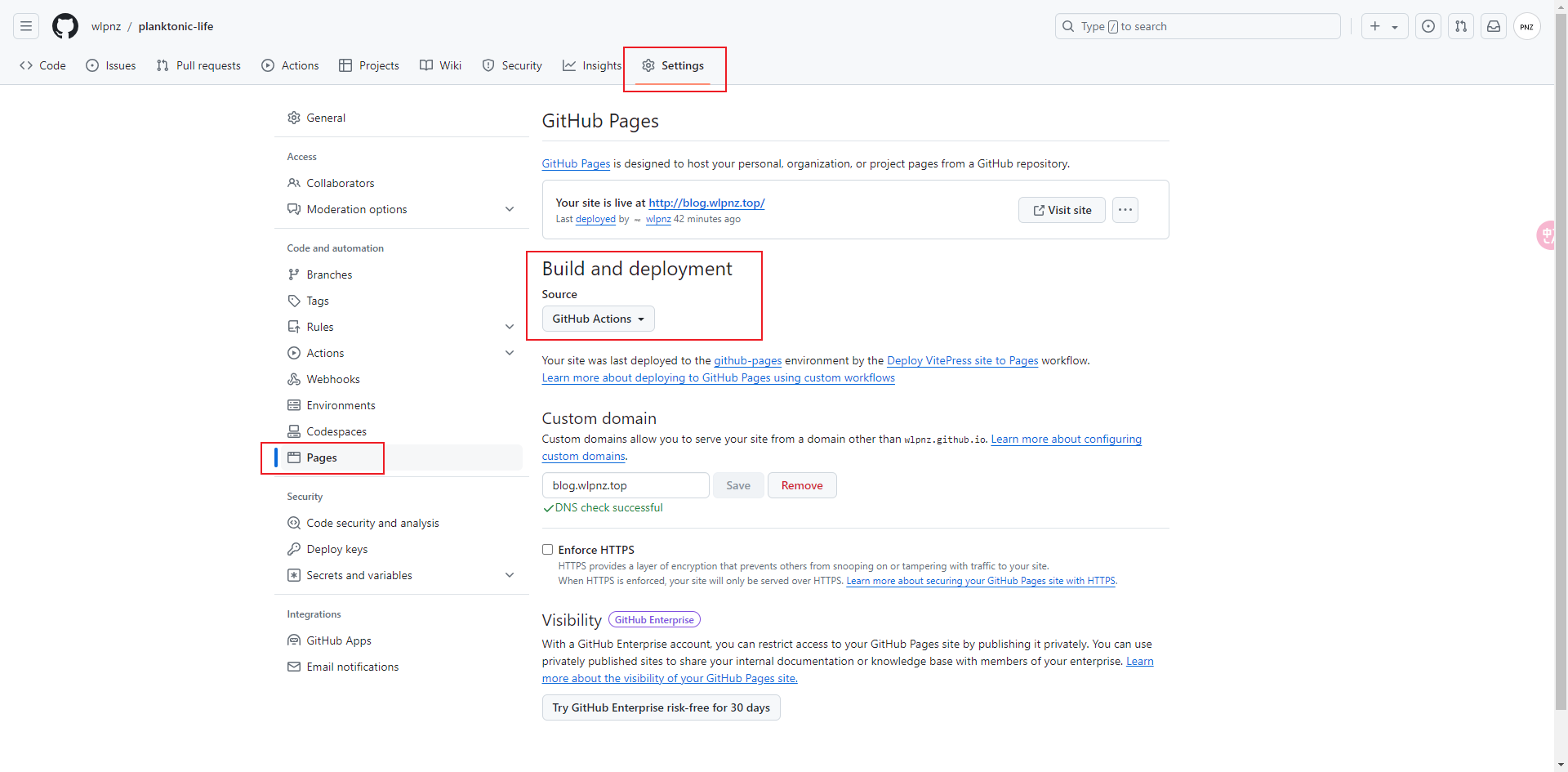
然后在本地添加空文件.nojekyll到根目录
原因:
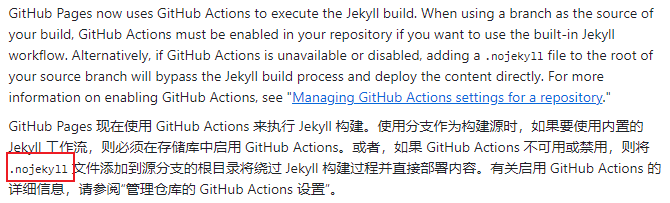
添加action脚本文件:.github/workflows/deploy.yml
脚本内容:官网示例
# 构建 VitePress 站点并将其部署到 GitHub Pages 的示例工作流程
#
name: Deploy VitePress site to Pages
on:
# 在针对 `main` 分支的推送上运行。如果你
# 使用 `master` 分支作为默认分支,请将其更改为 `master`
push:
branches: [master]
# 允许你从 Actions 选项卡手动运行此工作流程
workflow_dispatch:
# 设置 GITHUB_TOKEN 的权限,以允许部署到 GitHub Pages
permissions:
contents: read
pages: write
id-token: write
# 只允许同时进行一次部署,跳过正在运行和最新队列之间的运行队列
# 但是,不要取消正在进行的运行,因为我们希望允许这些生产部署完成
concurrency:
group: pages
cancel-in-progress: false
jobs:
# 构建工作
build:
runs-on: ubuntu-latest
steps:
- name: Checkout
uses: actions/checkout@v4
with:
fetch-depth: 0 # 如果未启用 lastUpdated,则不需要
# - uses: pnpm/action-setup@v3 # 如果使用 pnpm,请取消注释
# - uses: oven-sh/setup-bun@v1 # 如果使用 Bun,请取消注释
- name: Setup Node
uses: actions/setup-node@v4
with:
node-version: 18.12.0
cache: npm # 或 pnpm / yarn
- name: Setup Pages
uses: actions/configure-pages@v4
- name: Install dependencies
run: npm ci # 或 pnpm install / yarn install / bun install
- name: Build with VitePress
run: npm run docs:build # 或 pnpm docs:build / yarn docs:build / bun run docs:build
- name: Upload artifact
uses: actions/upload-pages-artifact@v3
with:
path: .vitepress/dist
# 部署工作
deploy:
environment:
name: github-pages
url: ${{ steps.deployment.outputs.page_url }}
needs: build
runs-on: ubuntu-latest
name: Deploy
steps:
- name: Deploy to GitHub Pages
id: deployment
uses: actions/deploy-pages@v4将添加内容上传到github
等待action执行
执行成功后,github会在下图位置给一个默认域名使用
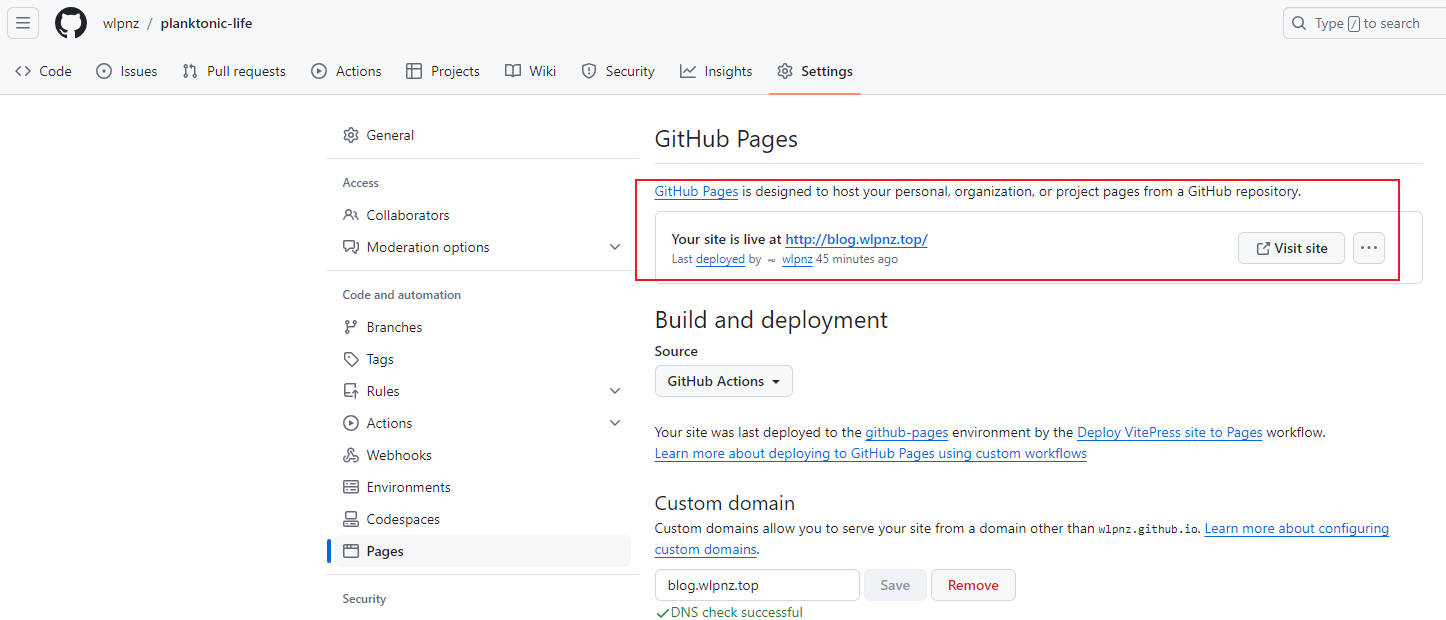
自定义域名
注意:如果使用自定义域名,需要将
base删除,具体看base配置
在域名服务商那里将自己域名解析到 account.github.io,解析类型:CNAME

示例:
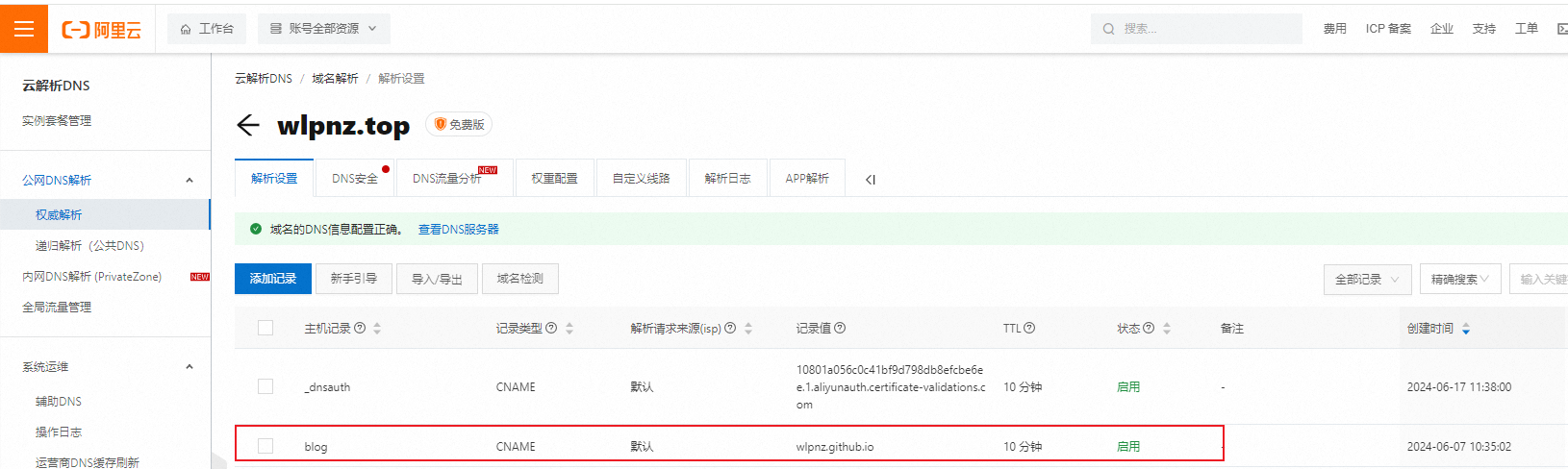
然后在github page页面将自己的域名添加到Custom domain
点击保存后github会验证dns
等待个几分钟(或者更久),显示DNS check successful表示域名可用,然后等待域名可用
如果报错:github 拒绝访问不要着急,再等等...
更多错误信息请查看官方文档
附加1
使用utools 和 bat脚本 通过快捷键自动上传
bat脚本内容:在项目根目录添加文件auto-commit.bat
@echo off
REM 使用PowerShell获取当前日期和时间
FOR /F "usebackq tokens=*" %%i IN (`powershell -NoProfile -Command "Get-Date -Format 'yyyy-MM-dd HH:mm:ss'"`) DO SET currentDateTime=%%i
REM 输出中文信息
ECHO 当前日期和时间是: %currentDateTime%
REM
REM cd E:\planktonic-life\
cd /d %~dp0
git pull origin "master"
IF %ERRORLEVEL% NEQ 0 (
ECHO 拉取时遇到冲突或错误,请手动解决冲突后再推送。
PAUSE
EXIT /B 1
)
ECHO 拉取结束
ECHO 开始推送
git add .
git commit -m "%currentDateTime%"
git push -u origin "master"
IF %ERRORLEVEL% NEQ 0 (
ECHO 推送时遇到错误,请检查。
PAUSE
EXIT /B 1
)
ECHO 文件已推送至远程仓库
PAUSE打开utools偏好设置 -> 文件启动,将auto-commit拖入
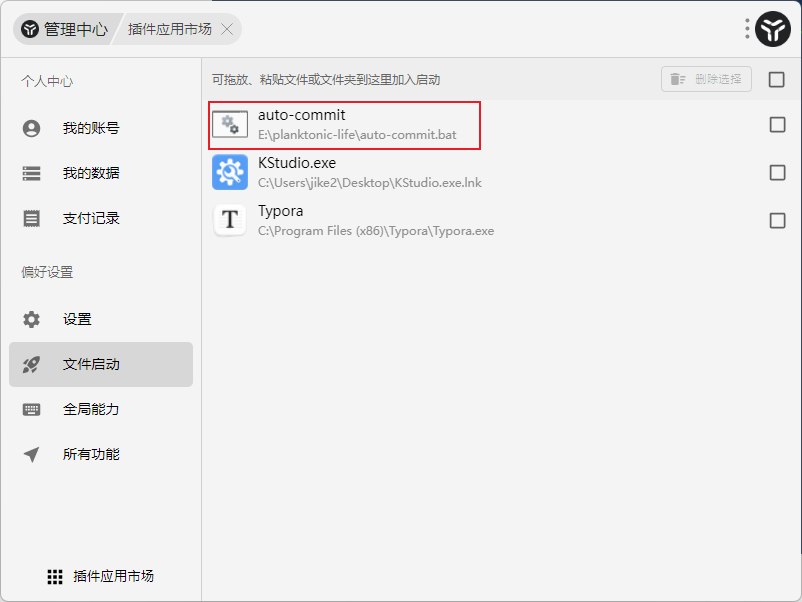
然后在全局能力中,设置快捷键
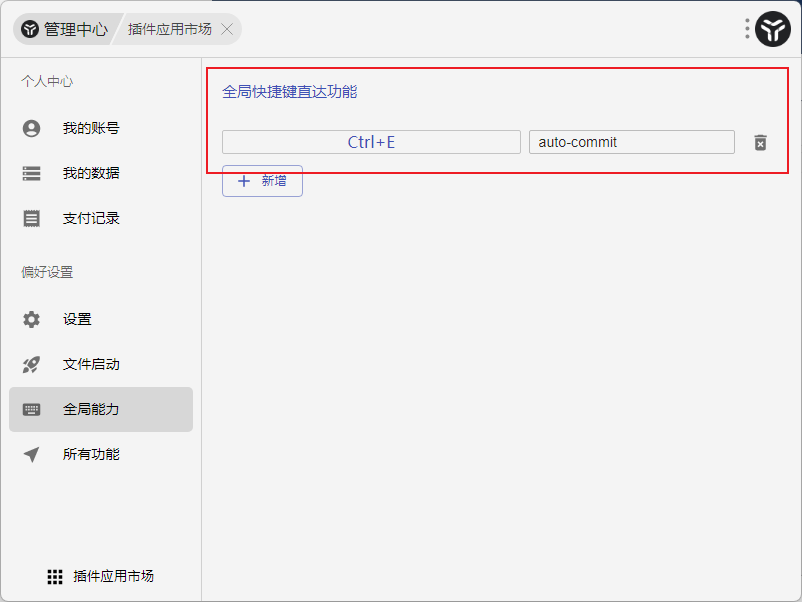
以后,每天在写完笔记后,通过快捷键 Ctrl+E快捷上传代码
附加2
每次开电脑时自动拉取代码
utools搜索任务,打开任务计划程序
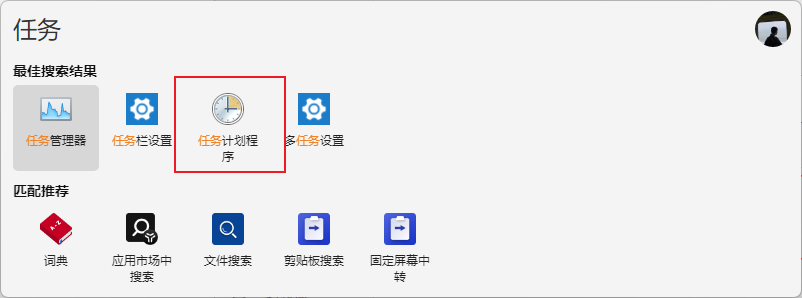
在任务计划程序库,右键,选择创建基本任务
- 第一步名称自定义
- 第二步触发器可以选择用户登录时
- 第三步选择 启动程序,然后选择auto-commit.bat脚本文件
- 点击完成后,在任务列表看到添加的任务,可以点击运行测试
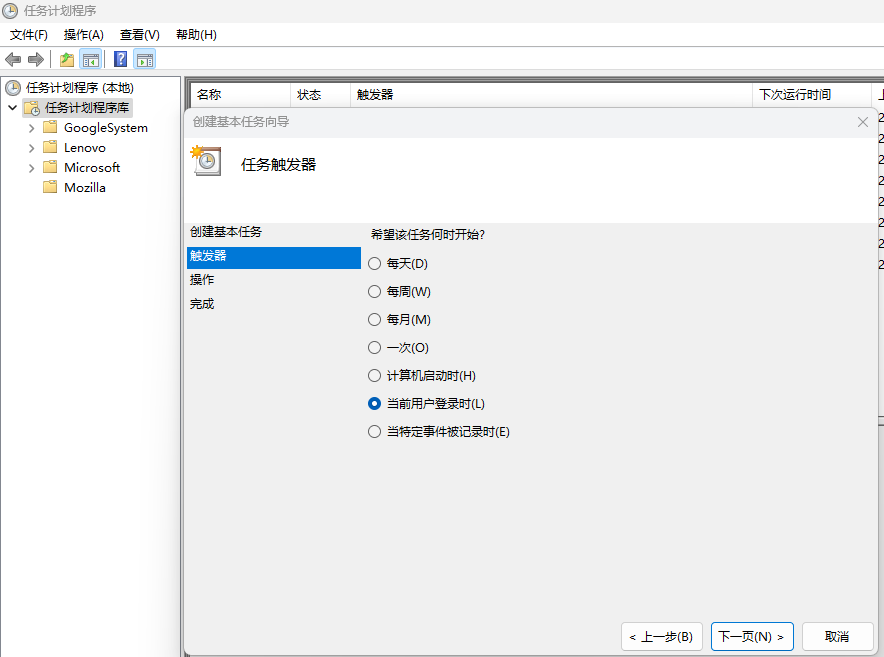
附加3
使用Algolia Search
先申请计划
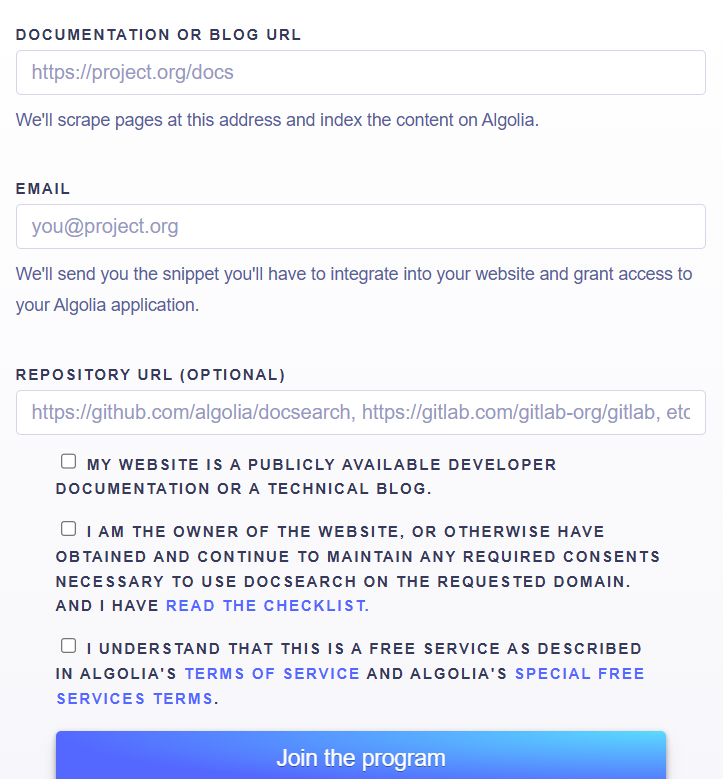
文档地址,要填对
发送申请后,会在邮箱接受到通知,在几小时后会收到通过的邮件
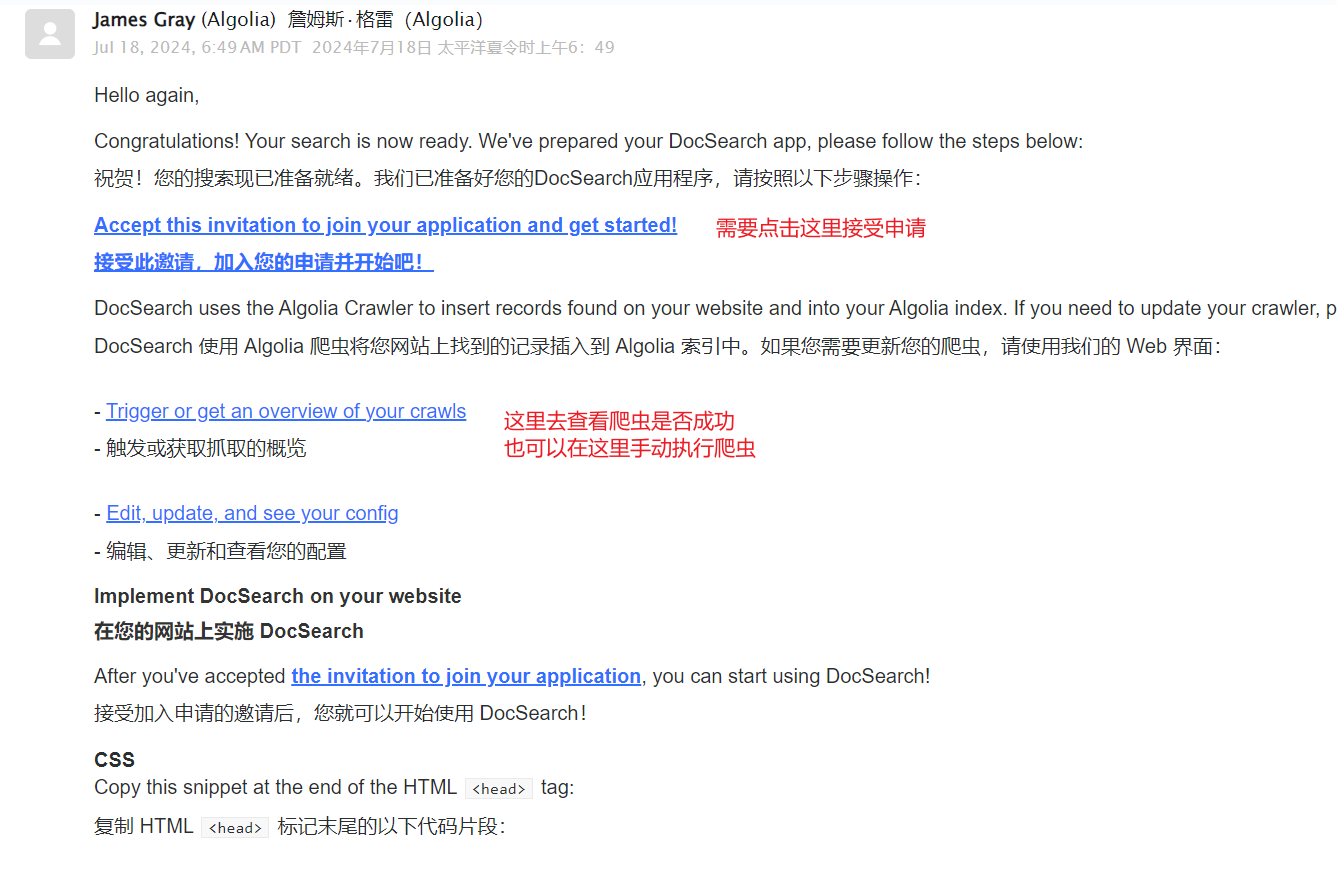
在该邮件的下面会给出appId、apiKey、IndexName
然后再config.mjs中配置
import { defineConfig } from 'vitepress'
export default defineConfig({
themeConfig: {
search: {
provider: 'algolia',
options: {
appId: '...',
apiKey: '...',
indexName: '...'
}
}
}
})